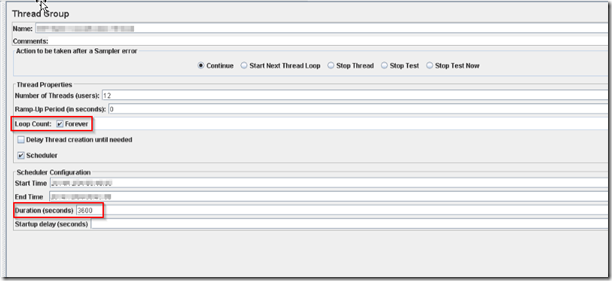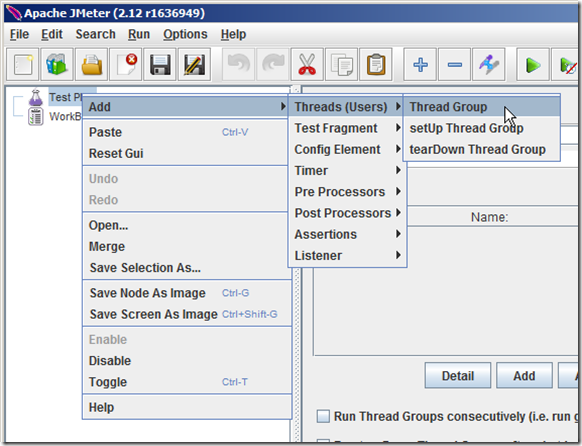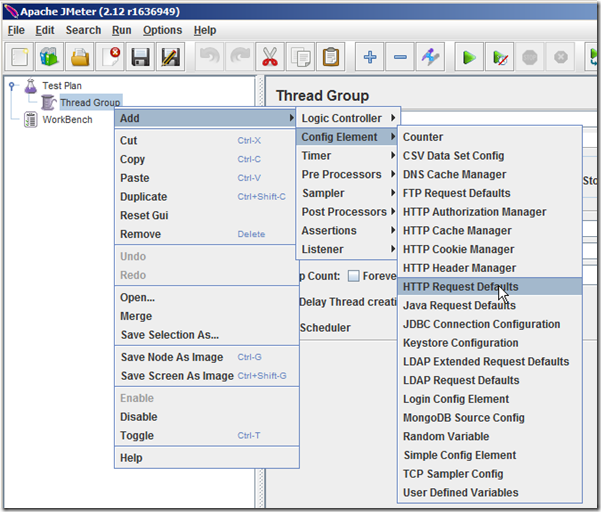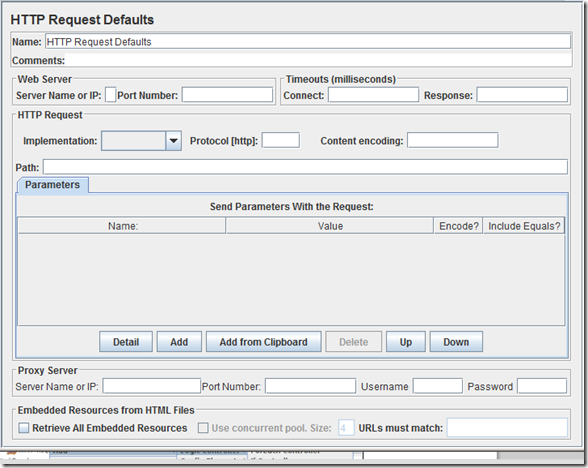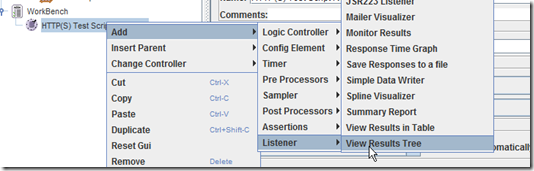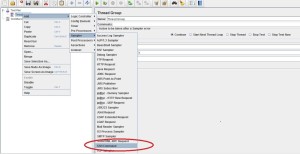Here’s is the top 30 reason for using Jmeter as a performance testing tool.
- Jmeter is an open source tool.
- There seem to be more cost saving for MQ ,SOAP,FTP protocols when considering other proprietary tools in the market.
- Customized/Specialized reports are given in proprietary tools to attract the end users. Jmeter has simple reports and it will be helpful to analyse the server logs and get into the root cause of the performance issue. So if you do not want Grand UI reports , Jmeter will save more money from you pocket
- User friendly UI.
- All the components are pre-built and readily available for use. Even the person who is not much comfortable with coding can understand and script in jmeter.
- Test can be executed in NON-GUI mode to save the machine resources.
- You can extend or write the new samplers in java and it can be included in jmeter.
- You can send the files with the request using simple configuration.
- It is easy to run multiple users (1000 User logins in ~2GB system) without worrying license cost.
- Simple and effective session correlation for a web application.
- You can run multiple scripts consecutively(One at a time) , also all at a time (concurrently)
- Response time results can be exported to CSV.
- Assertions will help to validate the response from the server easily.
- You can send JSON string and test JSON response for HTTP request.
- Various timers are there to introduce the delay concept
- Using SSH Sampler , Jmeter can connect to Linux Shell.
- Jmeter Can Execute Perl Script from Shell.
- Jmeter Supports functional testing.
- Jmeter has Perfmon for monitoring the entire system.
- Jmeter has Jmxmon for monitoring JVM.
- Jmeter can be integrated with ant jar to generate HTML Reports.
- Jmeter supports SOAP testing.
- Jmeter supports JDBC Testing.
- Easy to add new properties in Jmeter’s property file.
- Jmeter’s Beanshell processor supports Beanshell language.
- Jmeter’s JSR223 Preprocessor supports JAVA language,bsh.
- Easy to use Jmeter’s Function Helper.
- Jmeter’s Test Action Sampler helps to pause the test.
- Junit sampler is available in Jmeter.
- Jmeter can Test MongoDB.
- Jmeter Supports Distributed Testing.
Watch out for more updates.